Reports can be generated with utmost flexibility. First of all the user can select target data by using the complex filtering system of ECAS. As explained in the Data Searching section, the ECAS makes available all the fields for dynamic searching.
After selecting the group of candidates or individuals on which we want to generate the report, we come to this report panel by pressing the Report button on the Data Search Interface. Here a long list of reports is available as ready selectable option in a drop down list.
Each item in the reports drop down list is properly segregated by names of modules attached as prefix to them.
The desired report can be selected. Upon selection it displays a link of sample PDF or webpage which gives the actual picture of the report to give an idea to the user of what is expected layout and purpose of the reports. The link also displays all the possible options of this particular report.
Each report is supported with extra filters which are specific to the report. These sub filters are displayed upon selection of the report.
Below the filters is a dropdown list of various formats in which a report can be exported.
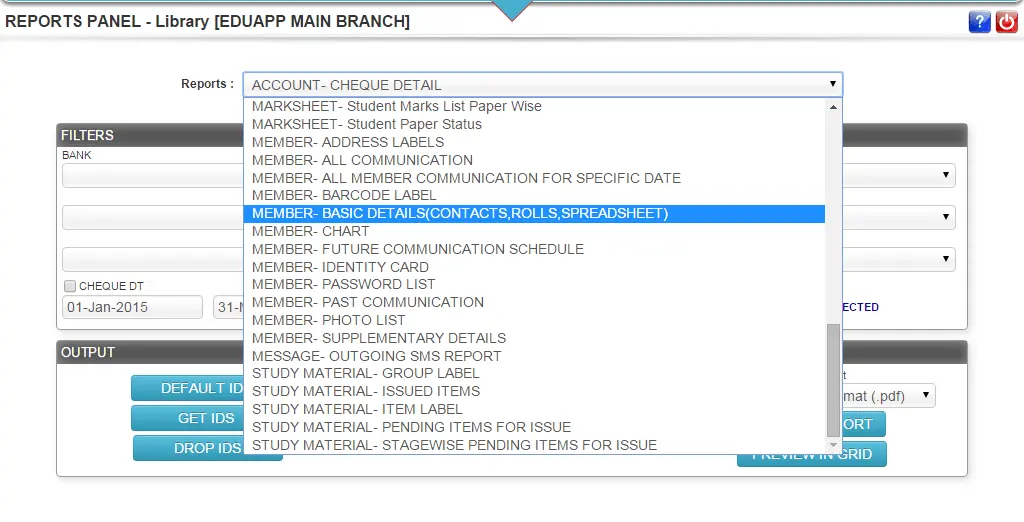
Single search query performed on the identified group of students can help in generating many different reports. For example the query for collection records performed on the fee receipt data table can provide several outputs like collection register, duplicate copies of receipts, tuition fee payment certificate etc.
Similarly the query performed to fetch headwise transaction data from the database can deliver several reports like, fee payment advice, headwise collection, headwise summary of accounts, headwise dues list etc.
Each report is further supported with context specific sub filters, which are displayed as soon as the specific report is selected. The purpose of these sub filters is to further narrow down the search to the precise records that are sought to be listed.
Even the reports output also used itself as a filter to further perform second level of complex search. When we draw out a report suiting to a specific filter criteria, the members falling in that search criteria range can be isolated to apply more filters for further reporting.
For example: Member Contact list is one type of report and Member Dues list is another type of report. But is a user wants the contact lists of members whose dues are more than Rs.1000, then the process would be to draw out a member dues list report and then fetch the IDs of the members falling under this report and then draw out the member contact list for all such students.
Each report can be drawn out as several layouts. For example, the Collection Register can be drawn out as daily collection or Weekly collection or Date wise grouped collection or Course wise collection or class wise collection etc. The same report can be super filtered to list total collection or collection from cheques or cash transactions only.
Each report can be drawn out in several layouts and in several formats. A dropdown list of various formats is available at the bottom of the screen close to the generate report btoon, from where the user can choose to export the report data in PDF, Excel, XML, CSV and many other formats. PDF is the default output format.
The activities on the report generation interface are limited by several permissions.
Whether a user will be able to access the reports panel is decided by permissions.
The user, if able to access the reports panel can draw reports only for the data and transactions made within the branch for which that user is registered. For example, if there are two branches in Head Office, namely Branch1 and Branch2, then a user registered in Branch1 can view only reports related to Branch1 data and similarly for the user registered in Branch2. However, a user registered in the Head Office, can view reports either for Branch1 or for Branch2 or for all the branches combined.
The list of reports furnished on the report panel is limited to the modules for which the user has operational permissions. For example, if a consellor has access only to enquiries, but not to fee module, then the reports related to fee module will not be listed on his/her panel.
Whether a user can draw report only in PDF or export it into a editable soft copy like excel, XML or CSV is also controlled by user permissions.
Addmen Group Copyright 2024. All Rights Reserved.