ECAS offers the facility of dynamic searching. The search panel is formed dynamically based on all the data entry fields in the main and in the supplementary information forms. The search panel takes different shape for every type of member i.e. the search panel has a different field listing for every type of member like Enquiry, Student, Staff and Admin.
All such fields that have been configured to form a part of the student data entry form are automatically enlisted in the search filters. For example if we add a field "Category" in the admission form, the same field will appear as a search filter criteria in the search panel. If this field is removed from the student admission form, it will automatically eliminate from the search panel.
Besides the dynamic inclusion of client specific fields included in the data entry form there are some essential system fields that are available for every category of member search. These fields are : Date of Joining, Validity/Expiry Date, Status, Branch, Gender, Date of Birth etc.
Certain type of information is frequently and ready required with preset criteria. For example list of candidates having birthday today...such quick searches are listed in quick lists for ready selection. Such searches are performed on the entire database as a default, unless a specific student group is selected amongst which the user wants to search.
Besides performing straight searches on the basic member information stored in the the main data entry forms, the data obtained form a basic search can be further filtered based on the supplementary information fields by applying complex searches. For example if gender, course and class are a part of the basic form and father profession is a part of the family information supplementary form, then with the complex search facility of the ECAS it is possible to enlist the candidates with the following exemplary combination like the females studying in X course and Y class whose father is a farmer by profession.
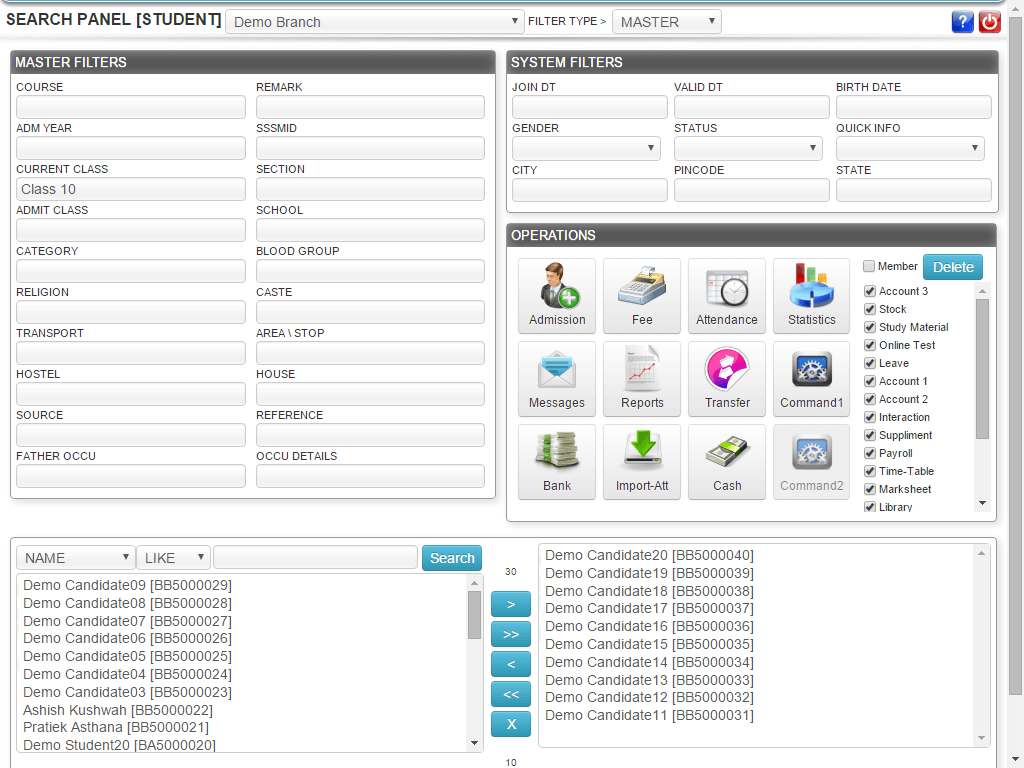
Besides the member search for listing the desired group of member on which the user wants to perform a desired action, it is also possible to apply super filters for every report. These set of filters vary from report to report. For example if we are drawing a cheque report, the report specific filters related to cheques are automatically displayed for further narrowing the search.
For exaple if we want to draw the list of cheques submitted by students in X Course and Y Class then the report will give list of all such cheques, but at the same time we can select report specific filters to list only the deposited cheques or cleared cheques or dishonoured cheques..
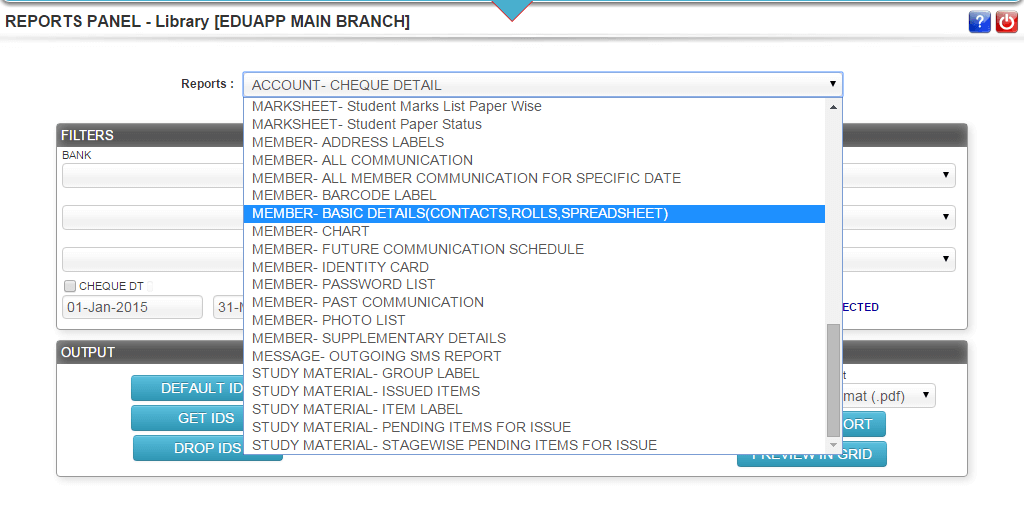
Addmen Group Copyright 2024. All Rights Reserved.